In the Ostendo operational system we have an incredible amount of data available to users, but sometimes we need help to focus on the task at hand.
User’s would be aware of the ability to apply filters to Ostendo’s grids, but who wants to create and set the same filter(s) each day?
High recurring filters can be created and stored using the customisation module called Filter Screen Conditions. Lets work through an example using the Ostendo Demo data file to create your first filter.
In Ostendo, navigate to File>Customisation configuration>Filter Screen Conditions
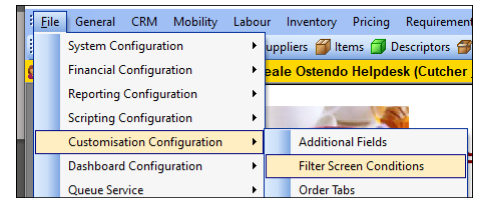
When the Filter Screen Conditions screen opens, click Add from the right hand menu.
Condition name is the grid screen label of the filter displayed; we are going to put in “Jim`s Quotes”.
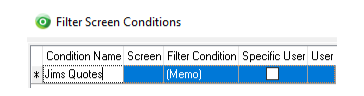
Screen is the Ostendo module this filter will appear in. Use the drop down to select “Job Orders”.
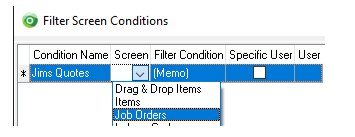
Leave filter condition alone for now, we will come back to this one.
If we would like this filter to only appear for a specific Ostendo user, tick the specific user box and then select the user in the user column. In our example we are leaving this blank and therefore will appear for all Ostendo users with access to the Job Orders Screen
Click into Filter Condition field, then click the spyglass next to (Memo) to add the condition(s) we will use for our filer
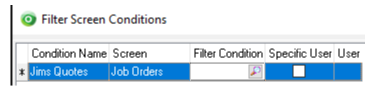
The Query Builder Screen that opens is where you will add the conditions for your filter.
When building your conditions, we enter a small simple SQL query. To do this we first select a table then field name from the selection on the left. For our example we are adding a condition for salesperson and order status. Note our specific conditions are encased by single quotes.
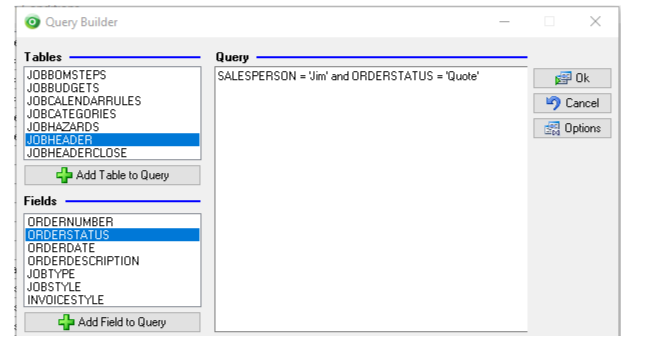
Once the condition is complete, click OK and then click Save on the filter screen condition record.
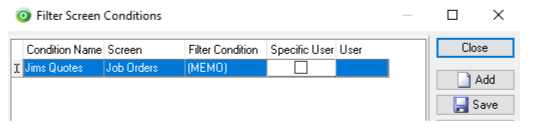
Congratulations! You have now completed your first Screen Filter. The button called “Jim`s Quotes” will now appear in the Job Orders screen. When we click it, the view will be restricted to only show quotes for the salesperson Jim.
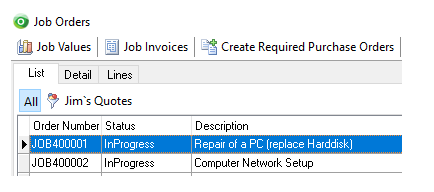
To see other filter conditions that can be used you can drill into the existing system created record filter conditions for ideas or contact our team if what you are trying isn’t working.
Bonus Filter Condition
For a more advanced version of the example we created today try adding the condition below to the memo field. What this filter does is capture all quotes that Terry is the salesperson for AND any quotes that don’t have a salesperson, but that Terry created. It will also prevent Terry from having to remove his filter when he creates a new quote.
ORDERSTATUS = 'Quote' AND
(coalesce(salesperson,sysusercreated) = 'Terry Jones' OR
coalesce(salesperson,sysusercreated) = 'TERRY')
Update line two ‘Terry Jones’ to match your salespersons employee name, update line three ‘Terry’ to be your salespersons Ostendo login name. Separate the two condition fields or salesperson and sysusercreated with a “,” comma.
About the Author

Christopher started with the Cutcher & Neale Software division in 2018, and since joining the team, has grown to be a provider of product support, solution consulting and implementation services.
Working closely with the business systems consultant, Chris’ skills have grown - with his proficiency in entry level accounting packages allowing him to provide solutions for mid-tier operational systems in all facets of business.
Always a left field thinker, Chris’ ability to problem solve, manage script logic, and map analysed processes provides him with the tools he needs to create automation solutions and leverage out of the box products.
Complementing his practical skillset, Chris also holds a Bachelor of Commerce (with Distinction) majoring in Accounting, from the University of Newcastle.
Cloud accounting for small business: More clarity, less admin.
Get ready for 2025-26. Key business actions for the new financial year.
Cutcher's Investment Lens | 30 June - 4 July 2025
Cutcher's Investment Lens | 16-20 June 2025
Super Guarantee is rising to 12% + other important updates for the new financial year.




